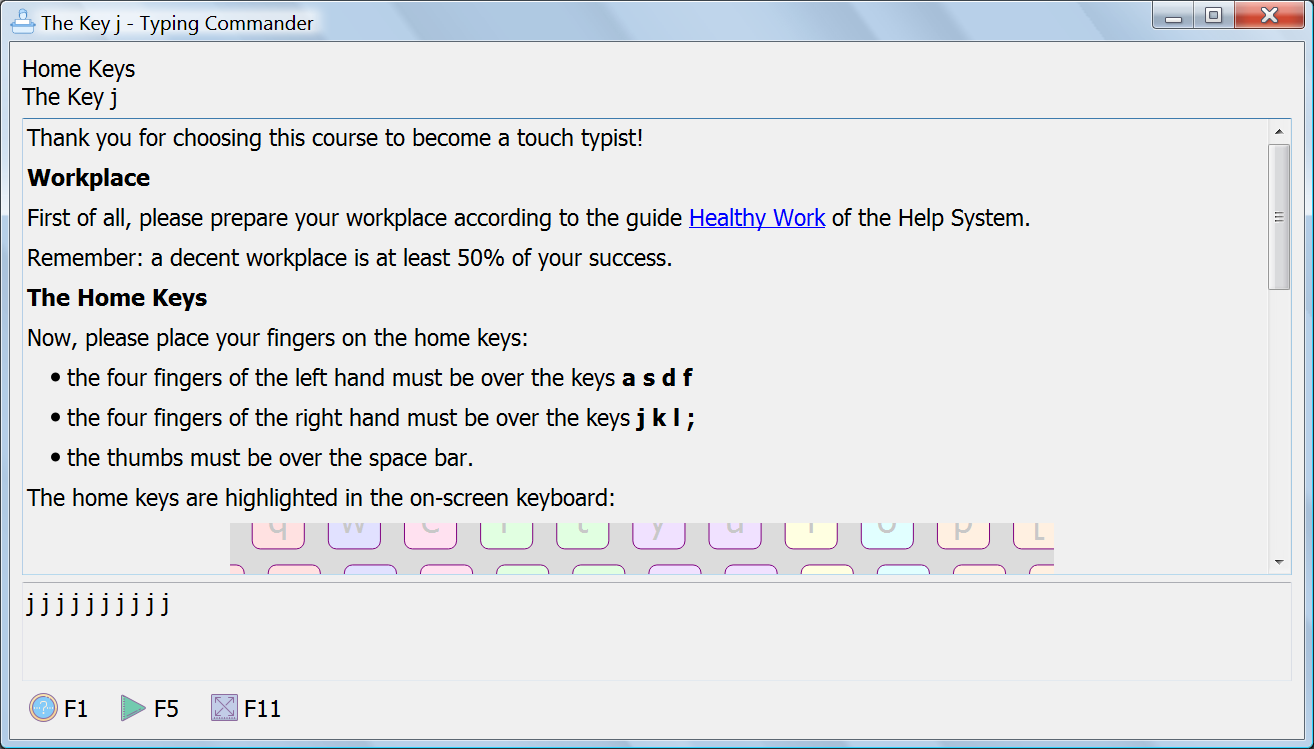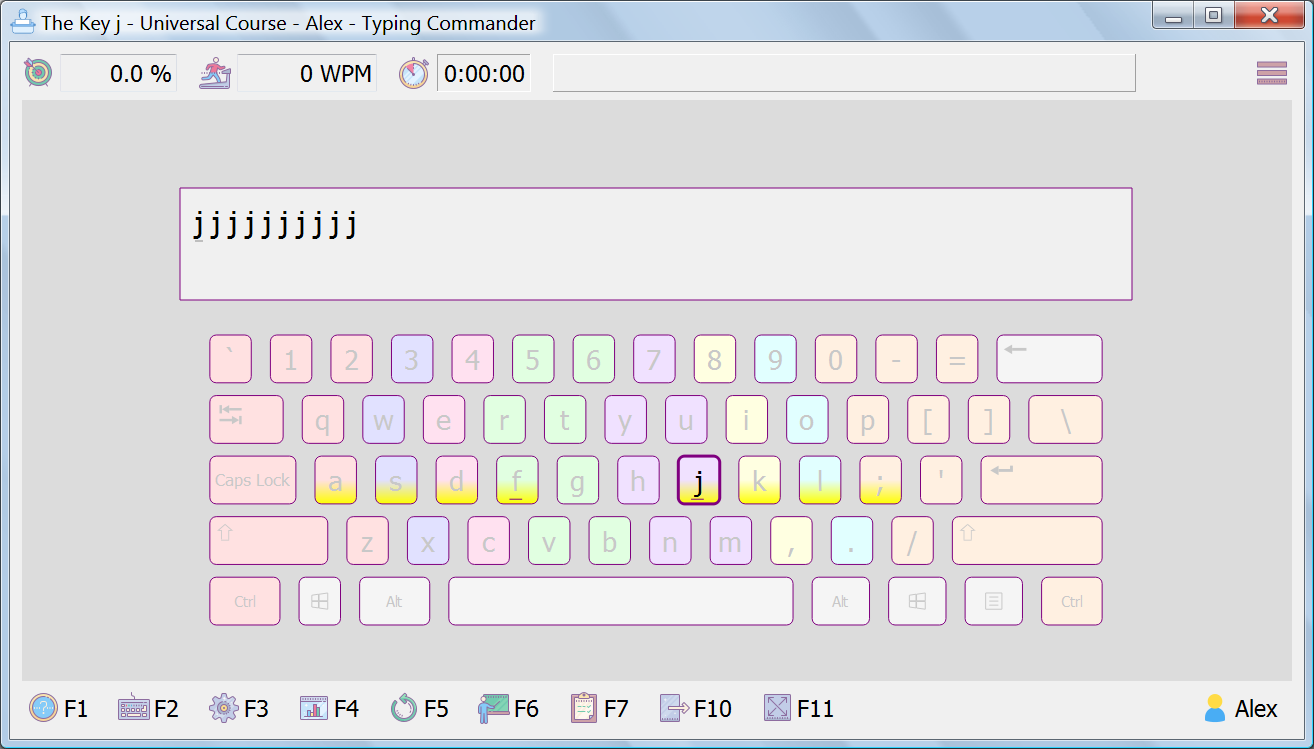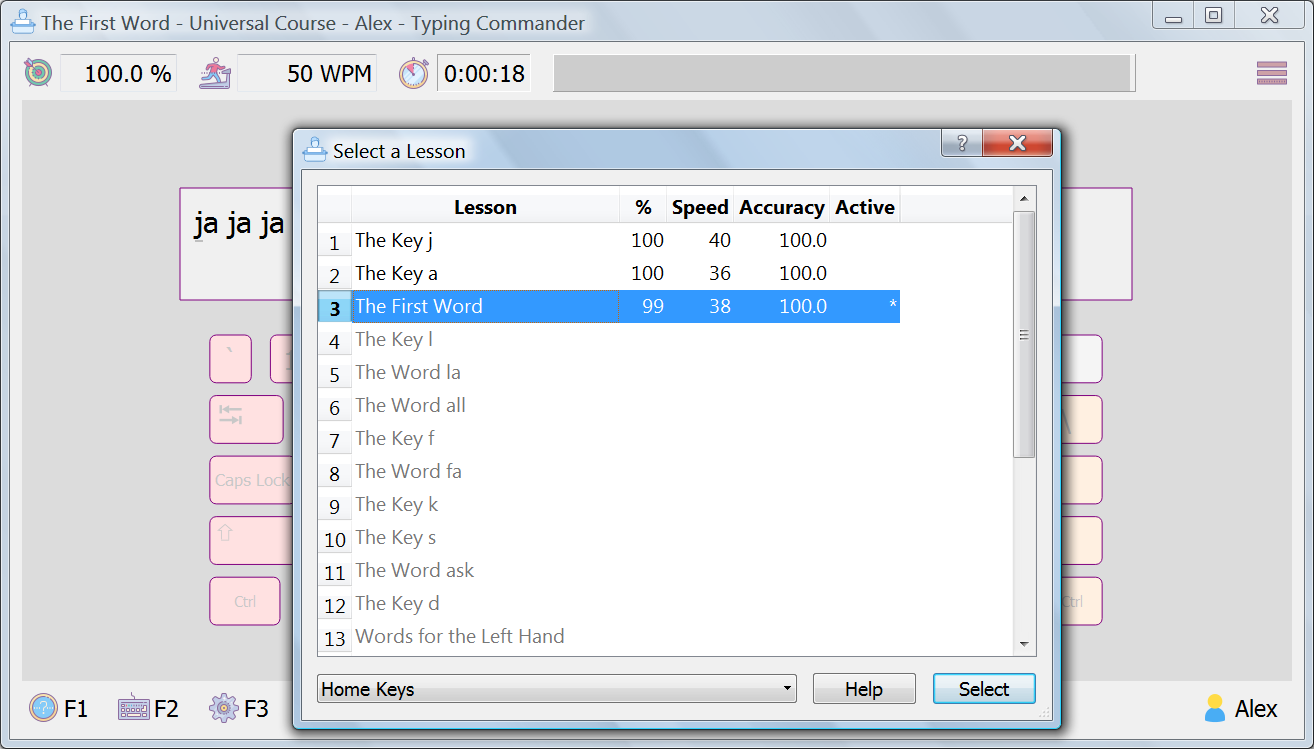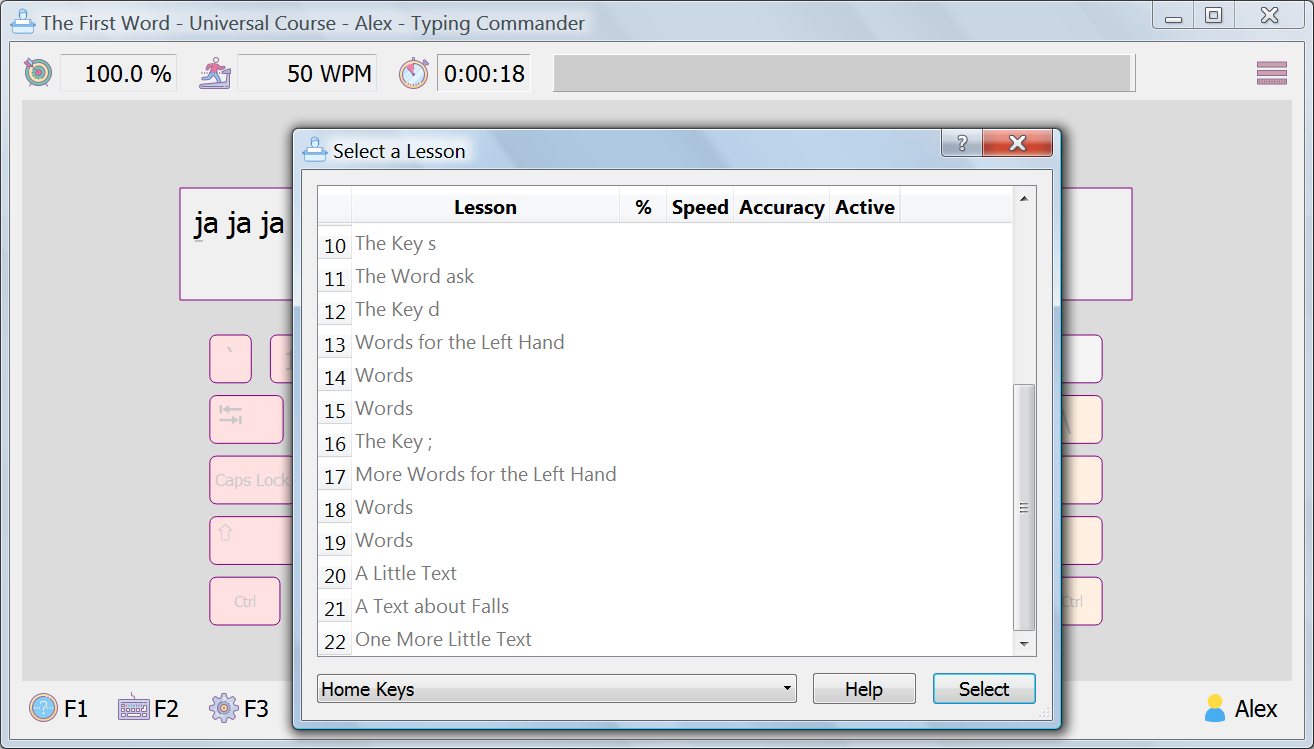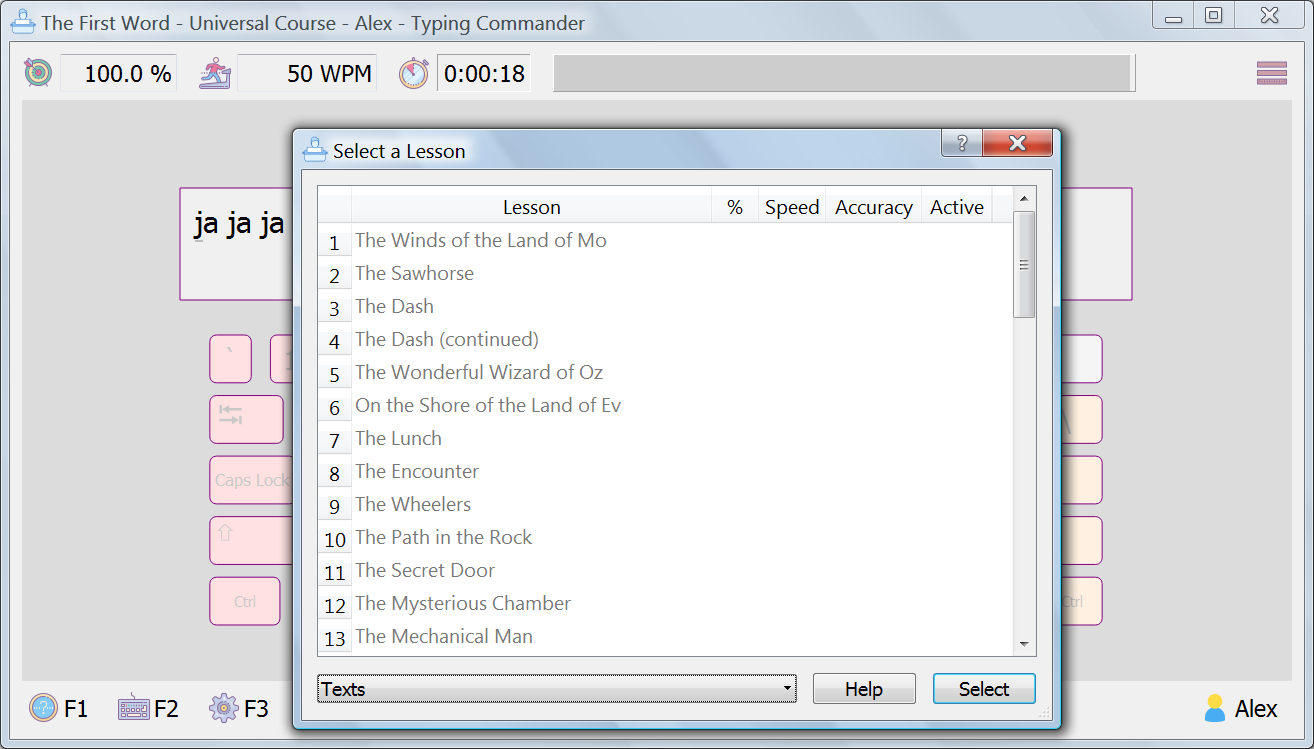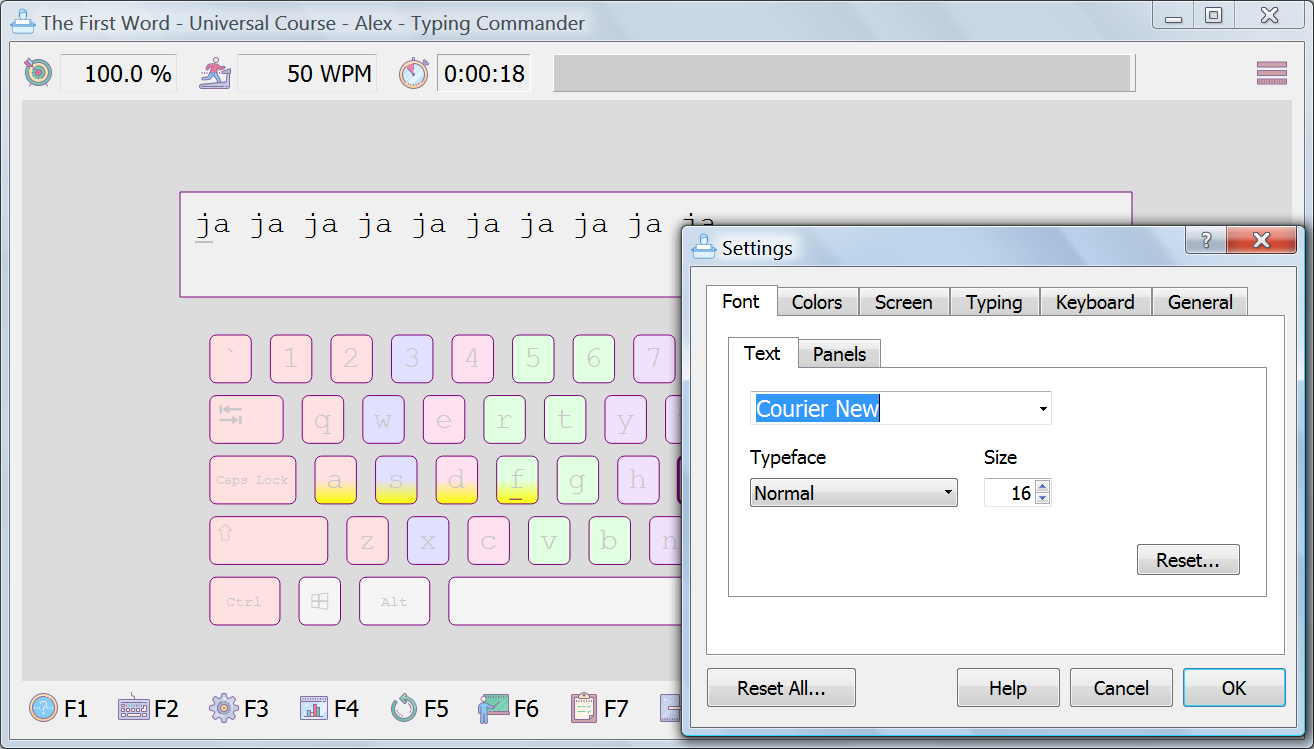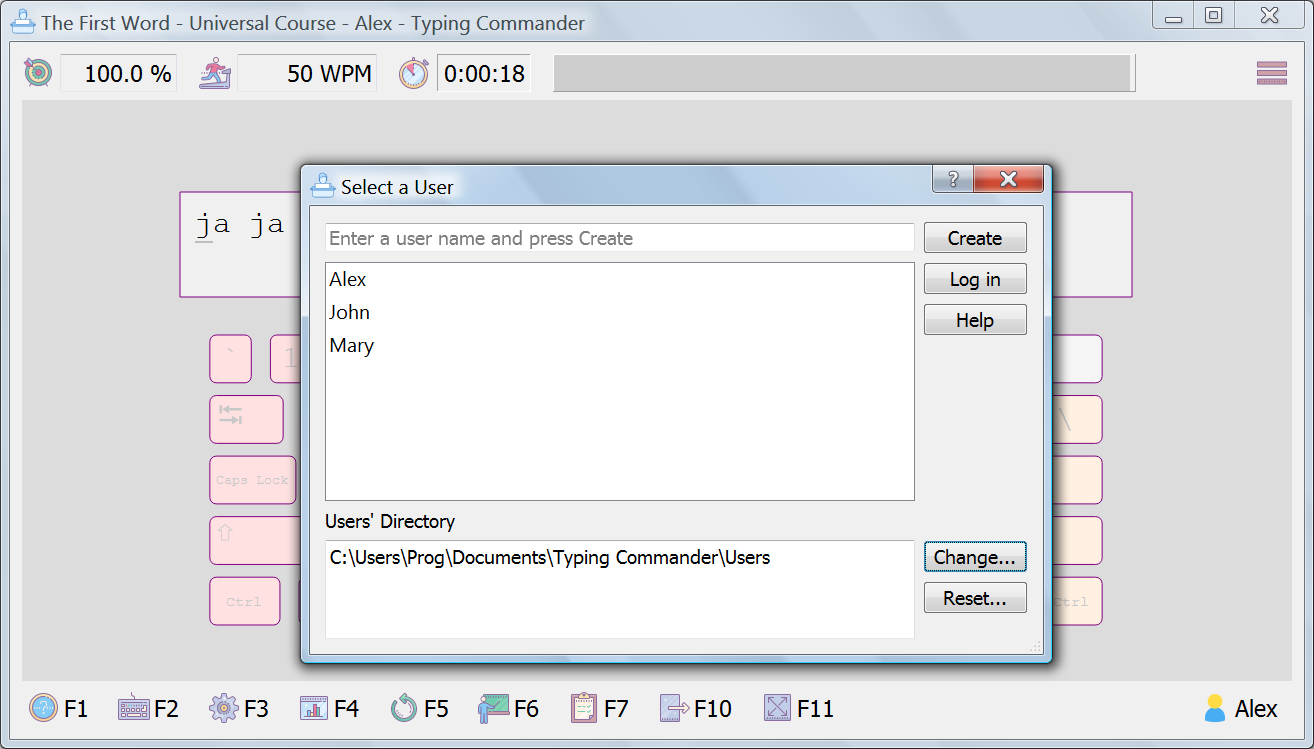This article is addressed to the beginners in touch typing.
Learn the advantages of touch typing and find out how to become a touch typist from zero level.
Read the folded sub-sections like Details if you have time and feel the need.
Contents
Novice-Style Typing



Novice-style two-fingered typing is inconvenient and slow because you have to look at the keyboard. It may lead to unnoticed misprints and cause neck pain.
Novice-style hunt-and-peck typing is inconvenient and slow, because you have to move your sight between the keyboard and the screen. You have to find the needed key every time. The constant need to glance at the keyboard may cause neck pain.
Yes, experienced users who use only their index fingers can type quite quickly and precisely. But this requires to look at the keyboard most of the time. Besides, if you input written text, you have to memorize bits of it before you begin typing. All this is not especially convenient and may lead to unnoticed misprints.
What is Touch Typing?

Touch typing is typing not looking at the keyboard.
Touch typing is far more convenient and comfortable than novice-style typing—you look only at the screen or the written material you are typing. This helps reduce neck pain.
It is more accurate and fast because all the motions of your fingers are written into your muscle memory—you make them automatically.
You focus on the meaning of your texts, not on the keys—another factor of convenience.
Even if you make any misprints, you see and correct them at once (unless you look at the written material you are typing), which leads to cleaner texts.
When we have the ability to touch type, we can type texts not looking at the keyboard. Instead, we are looking only at the screen or at the written material we are typing (which can be kept at eye level and at the same distance as the computer screen by using a document holder). This is far more convenient and comfortable than novice-style two-fingered typing and helps maintain the correct posture and reduce neck pain.
Another advantage of touch typing is that we do not have to remember consciously where particular keys are—our fingers themselves find all the needed keys (magically enough). This happens because all the motions of our fingers are written into our muscle memory—we make them automatically, mechanically. This makes touch typing more accurate and fast than novice-style typing.
As we make all the finger movements automatically, we can focus on the meaning of our texts rather than on the keys—another factor of convenience. It is amazing to see how words appear on the screen when I only begin to think about them. In my view, this is the most wonderful advantage of touch typing.
We can compare touch typing to the abilities to speak or walk.
For example, when we speak, we do not have to think how to operate by our lips and tongue to produce the sounds of our language. We rather think about the message.
When we walk, we do not have to think how to move our legs; we sooner think about direction.
This happens because all these movements are written into our muscle memory as well and we make them quickly and precisely.
Of course, all these abilities, including touch typing, require training long and thorough enough to acquire them.
And one more advantage: touch typing allows us to look at the screen all the time (unless we look at the written material we are typing). As the result, even if we make any misprints, we see and correct them at once, which leads to cleaner texts.
How to Become a Touch Typist?
A well-known way of becoming a touch typist is typing certain exercises on the keyboard. These exercises train your fingers and program the muscle memory in your brain. Doing the exercises requires time and effort.
A decent workplace is required too.
To become a touch typist, you should train your fingers and program the muscle memory in your brain.
The Finger Movements
The objective for training your fingers is to learn the finger movements from the eight so-called home keys to all the others. The thumbs are pressing the Space bar.
Getting used to the geometry of the keyboard requires time and effort. In the beginning, your fingers are somewhat clumsy and typing is inconvenient and even annoying sometimes. But with practice your fingers will be trained enough to make all the movements easily.
The Muscle Memory
The goal of programming your muscle memory is to create the appropriate long-term motor programs which connect the letters, symbols, and even whole words to the appropriate finger movements.
Programming the muscle memory can be done by typing high enough amount of text, which, of course, requires time and effort. In the beginning, when you have no the motor programs yet, you have to think which finger in what direction to move to get the desired letter or symbol. But with practice, when you have typed high enough amount of text, you make all the finger movements automatically when you only begin to think about these letters, symbols, or words.
Exercises
A well-known way of training your fingers and programming the muscle memory in your brain is typing certain exercises on the keyboard. These exercises are not accidental—they follow a certain method to be effective enough.
A proven, classical method of learning touch typing is the row-by-row approach: you learn the finger movements to the keys of the home row first, then to the keys of the upper row, lower row, top row in sequence. The idea is that you learn the finger movements in the order from the simplest to the most complicated ones.
Of course, the amount of text in the exercises should be high enough to create the appropriate long-term motor programs.
The exercises with descriptions are usually bundled up in a course. A course provides a path—the exercises are arranged in the optimal order to make your learning effective.
Workplace
Besides doing the proper exercises, you should have a decent workplace to be successful in learning touch typing.
The Complete Solution
I offer a complete solution for beginners to learn touch typing from zero level in a systematic way. It consists of
- a touch typing course,
- a standalone software,
- and support.
The Course
The full-scale touch typing course for the English US QWERTY keyboard layout follows the proven, classical row-by-row approach. You progress from the elementary exercises to the real-world texts. And this is in only 50 hours.
The course is included in the software.
After completing the course you become a touch typist and enjoy all the advantages of touch typing.
I offer a full-scale touch typing course for the English US QWERTY keyboard layout. It is intended for beginners who want to learn touch typing from zero level in a systematic way.
The course follows the proven, classical row-by-row approach: you learn the finger movements to the keys of the home row, then to the keys of the upper row, lower row, top row in sequence.
The plan of the course is as follows:
- Elementary exercises: letters, words and punctuation marks, phrases, little texts (the home, upper, and lower rows of the keyboard)
- Numbers and more punctuation marks (the top row of the keyboard)
- Capital letters, yet more punctuation marks, and some useful special symbols (all typed with the Shift keys)
- Real-world texts
You progress from the simplest exercises—with elementary finger movements—to the real-world texts.
The goal of the elementary exercises is to learn the finger movements to the keys of the main three rows of the keyboard. They contain many of the most common English words. The punctuation marks (such as period and comma) are given in the context—just like they appear in real-world texts. Typing these exercises, you will learn the finger movements and, at the same time, will get used to type the most common elements of English texts which will prepare you to touch type the real-world texts.
The exercises for the top row of the keyboard will introduce numbers and another common punctuation mark—hyphen –.
Using the Shift keys opens the possibility to type capital letters and some other common punctuation marks like exclamation point ! and question mark ?. Also, it allows to type some useful special symbols like percent sign %.
Most of the exercises of the stages 1-3 of the course were made by a special computer program. The exercises were arranged by computer in such an order that to make the learning curve for you as gradual as possible.
The exercises of the stages 1-3 also include phrases and little texts using the keys you already learned to that point.
The real-world texts of the course are the fairy tales by L. Frank Baum about the magical Land of Oz. You will type them at the final stage of the course. Also, you may type your own texts in addition or instead of those texts. The course gives advice on how to do this.
The descriptions to the exercises explain all the required concepts, every finger movement, and give a number of tips and recommendations to make your learning more efficient.
Please note that the symbols []{}\|`~^_ are not included in this course, because they are too specific for most of the people. Besides, different keyboards may have these keys in different places. The course contains recommendations on how to type these symbols if you need them.
The course follows the rules of US English spelling and punctuation. This includes the texts of the exercises, the real-world texts, and the descriptions to all the lessons.
The course will take 50 hours to complete.*
After completing the course you will be able to touch type using the ten fingers.
* With the average speed of typing equal to 60 HPM (hits per minute), and 30% (of the total amount of the lessons in characters) of additional exercises generated a) automatically in the process of typing and b) manually by retyping the lines and the whole lessons. The time to read the descriptions to the lessons is not included.
The Software
To work with the course, I offer a standalone open-source software for personal computers with Microsoft Windows.
Your work with the course is highly streamlined: you only have to read the explanations to every lesson and tap the keys, the software will care about all the other things—what lesson to type, when to repeat it, what extra exercises and when to type, etc.
The software contains the full-scale touch typing course for the English US QWERTY keyboard layout.
The software supports your work with the course by the following elements:
- the primary window where you type the texts
- the lesson window with the text of the current lesson and explanation
- the list of lessons
- the list of your own texts which you added to type
- statistics for the current lesson and the course
- various settings
The software automates your work with the course: it selects the next lesson to type and decides if to repeat it. You can control this behavior through the settings. Also, you can return to any previous lesson if you feel the need.
When you type a lesson or your own text, computer is analyzing your typing and, if it is needed, inserting extra exercises right into the text you are typing. This allows you to eliminate the weaknesses immediately.
If you have to interrupt the current exercise, just close the program and it will remember the current place in the text, and will restore it on the next launch.
All this automation makes your work with the course highly streamlined: you only have to read the explanations to every lesson and tap the keys. You can focus on developing your skill, computer will care about all the other things.
- A full-scale touch typing course for the English US QWERTY keyboard layout
- Typing custom texts in left-to-right languages
- Statistics for every custom text, lesson, and course
- Support for many keyboard layouts you can set in Windows
- The on-screen keyboard displays the state of the physical keyboard and highlights the next key to press
- Additional exercises
- Accessibility settings for font, colors, and the on-screen keyboard
- User interface in English
- Multiple user accounts
- For personal computers with Microsoft Windows (Minimum System Requirements)
- Open-source
- Portable version
The possibility to type custom texts is useful if the real-world texts of the course are not interesting to you and you want to type your own real-world texts instead.
Additional exercises are created by computer right in the process of typing a custom text or a lesson. They are based on your misprints and inserted right in the text you are typing. This allows you to get rid of the weaknesses immediately as they are being discovered by computer.
Multiple user accounts feature allows to create an account for every member of your family. Or you can create several accounts for yourself for various purposes.
Your Health is Important
Typing is a physical activity and it is important for all the typists—beginners and experienced—to be aware of the safe work practices. You can find them in the guide Healthy Work in the Help System of the software. Particularly, pay attention to preparing a safe workplace. Follow those rules and be safe, healthy, and productive.
Your Questions, My Answers
General
This is my hobby project. Enjoy!
Digital signatures cost considerable money. As I offer this software for free, it is not feasible to buy one.
If the software will be popular enough, I definitely will acquire a digital signature. In that case I will have to charge customers with a small download fee.
In the mean time, you can ensure that the software is safe using the means I provide on the Downloads page.
Learning
The recommended age of the users is from 13 and above.
No.
When I am talking about comfort and convenience, I mean the result of the learning, not the process. It can be stressful at times both to your fingers and your mind. And it requires certain time. It cannot be easy and fast.
But why? See the details below if you are interested.
Details
The problem is divided into two parts: training your fingers and programming the muscle memory of your brain.
Your fingers are quite clumsy in the beginning (especially your ring fingers) and certain time is needed to train them (which is not fast). And while your fingers are clumsy, you experience certain discomfort (which is not easy).
The appropriate long-term motor programs in the muscle memory in your brain can be created only by typing high enough amount of text (which is not fast). And all the way, while the muscle memory is being programmed, you have to pay close attention to the process (which is not easy).
So, as you can see, the process is neither easy, nor fast. Do not be angry if you make misprints—it is normal because your brain and your fingers have to get used to this new kind of activity. (Nevertheless, try to make as few misprints as possible, because every misprint encodes a wrong movement into your muscle memory.)
How does the course address these difficulties?
- The complexity of the exercises in the course is increased very gradually which makes your learning as smooth as possible under such conditions.
- The amount of text in the course is (most likely) high enough to program long-term muscle memory. If this amount is not enough, the touch typing skill will be completely consolidated (i.e. long-term muscle memory will be programmed completely) later, during your everyday work.
- The texts of the course are entertaining enough to make typing them to the end feasible. (Or you can type your own texts instead.)
I myself passed this course several times refining it along the way. And, although it requires your hard work and time, it will repay you with the valuable skill of touch typing.
If you complete the course following all the recommendations, then, of course, you will be able to touch type your own texts. That is, to type without using the sense of sight to find the keys.
Eventually your touch typing will become truly mechanical, when you focus on the meaning of your texts rather than on the keys. This can happen during typing the real-world texts of the course, or later, when you will touch type your texts during your everyday work.
Your touch typing will be faster than your two-fingered typing, unless you are an experienced two-fingered typist. But even in that case you will get the advantages of touch typing: the possibility not to look at the keyboard and avoid neck pain, the possibility to forget about the keys and focus on the meaning of your texts.
Without following the recommendations, not only it would be difficult to become a touch typist, but it would be difficult even to complete the course. So, let’s list the most fundamental recommendations:
- Prepare a decent workplace (see the guide Healthy Work in the Help System of the software).
- Target accuracy, not speed.
- Exercise regularly. Ideally, every workday for at least 30 minutes. (But do not overwork, though. Watch the state of your health closely.)
Follow these and other recommendations, complete the course, and be successful.
Consider the advantages of touch typing: the possibility not to look at the keyboard and avoid neck pain, the possibility to forget about the keys and focus on the meaning of your texts.
Even if your speed will decrease for a time, these advantages are significant enough to compensate for it.
Development
There will be more. Stay tuned.
Have more questions? Feel free to contact me. Also, you can try to find answers to your questions on the Support Forums and on the list of the Frequently Asked Questions.
Last updated on March 14th, 2023 at 12:51 pm